How to Delete Bookmarks on Chrome?
This article mainly helps you know how to delete bookmarks on Chrome or all the Chrome bookmarks at once on the computer or with the Chrome mobile app. So, if you want to understand this whole process, simply check out this article till the end carefully.
What Are Chrome Bookmarks?
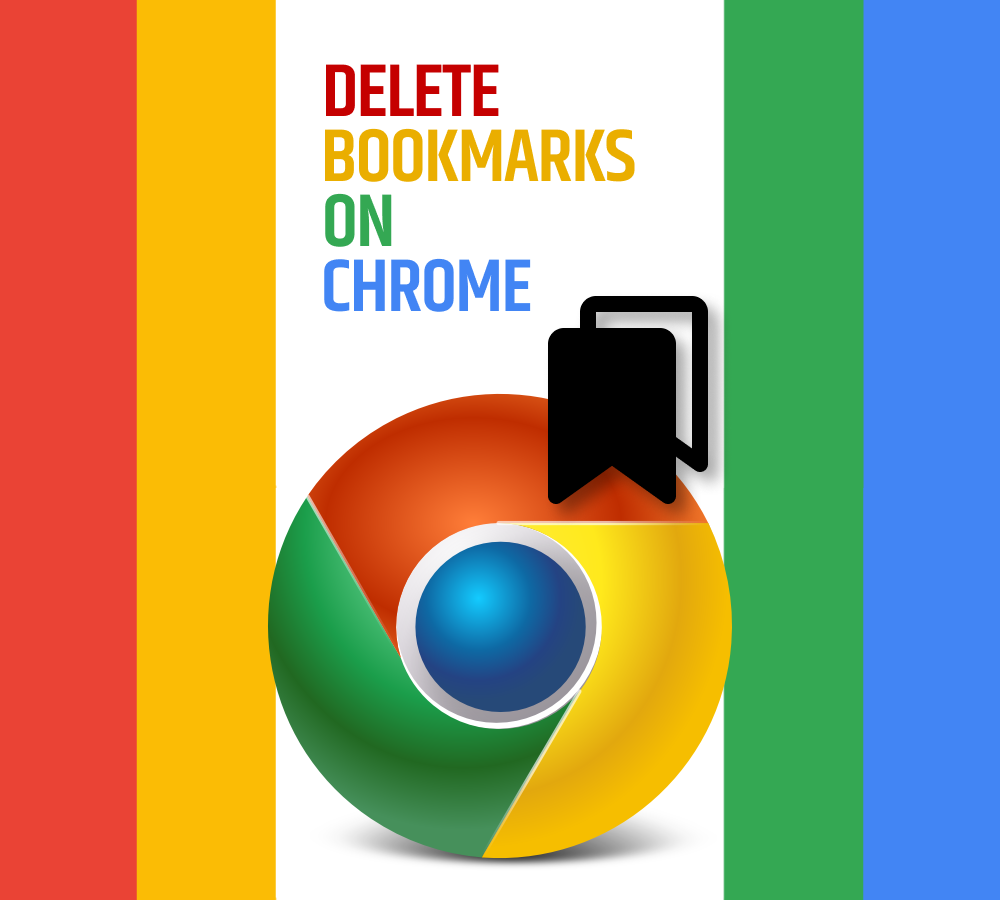
Bookmarking is one system web browsers like Chrome use to make it easy to find particular web pages. Instead of writing a lengthy URL or searching for the page all the time, you can simply click on a single button in Chrome to easily bookmark any web pages to access later. If you have many bookmarks to manage, you can also organize them in folders or remove the ones you don’t use frequently.
A like blog – How to Connect a MacBook to a TV?
Why Delete Chrome Bookmarks?
Chrome bookmarks are pretty simple and easy to create, intentionally or accidentally. It might be possible that you accidentally bookmark a page when trying to type a new URL; you have to open a new tab or interact with one of your plugins. When it happens, it is good to remove the bookmark to avoid the clutter immediately.
The other reason to remove the bookmarks is that they will accumulate over time, and you may end up with an unmanageable mess of old bookmarks, which you don’t need in future. Remove all the bookmarks immediately if you are ready for a fresh start. Read further to learn more about how to delete bookmarks on Chrome fast in detail.
How to Delete a Chrome Bookmark From the Web Page?
There are two methods available to delete bookmarks on Chrome: from the bookmarked web page itself and by using the Chrome bookmarks manager.
Using the bookmarked web page method gives you a fast way to remove the bookmark only if you have few to remove.
- You need to open your computer’s Chrome web browser and then return to the web page you are willing to remove.
- Now, when the page gets open then make a click on the press the solid star at the right side of the URL bar.
- Click on the remove in the drop-down menu to simply delete the bookmark to the web page.
How to Delete a Bookmark Using the Chrome Bookmark Manager?
If you forgot the URL of the bookmark which you are willing to delete,, you can find it in the Chrome bookmark manager by following the steps below. So, follow these steps wisely to understand how to delete bookmarks on Chrome.
- You must open Chrome and enter chrome://bookmarks/ in the URL field.
- Here, it would help if you located the bookmark you want to delete.
- If you have many folders in the sidebar, you must look through more than one folder to find it.
- Make a click on the three dots icon which appears at the right of the bookmark which you are willing to delete.
- Now, you must click the delete button in the pop-up menu.
- You must repeat this process for every bookmark you are ready to delete.
How to Delete All Your Chrome Bookmarks?
If you want to delete all your Chrome bookmarks to get a fresh start, use the bookmark manager. Follow the steps below to know how to remove all your Chrome bookmarks simultaneously.
- You are required to open Chrome and then simply go to the bookmarks manager by merely entering this URL: chrome://bookmarks/
- If you have more than one folder in the sidebar, you must simply select the folder with the bookmark you want to delete.
- Click on the list of bookmarks and then type CTRL+A on your keyboard to simply select every bookmark in the folder. They also need to be highlighted.
- You have to click on the delete button.
- If you have other folders of bookmark to delete, click on the following folder in the sidebar and then simply repeat this process.
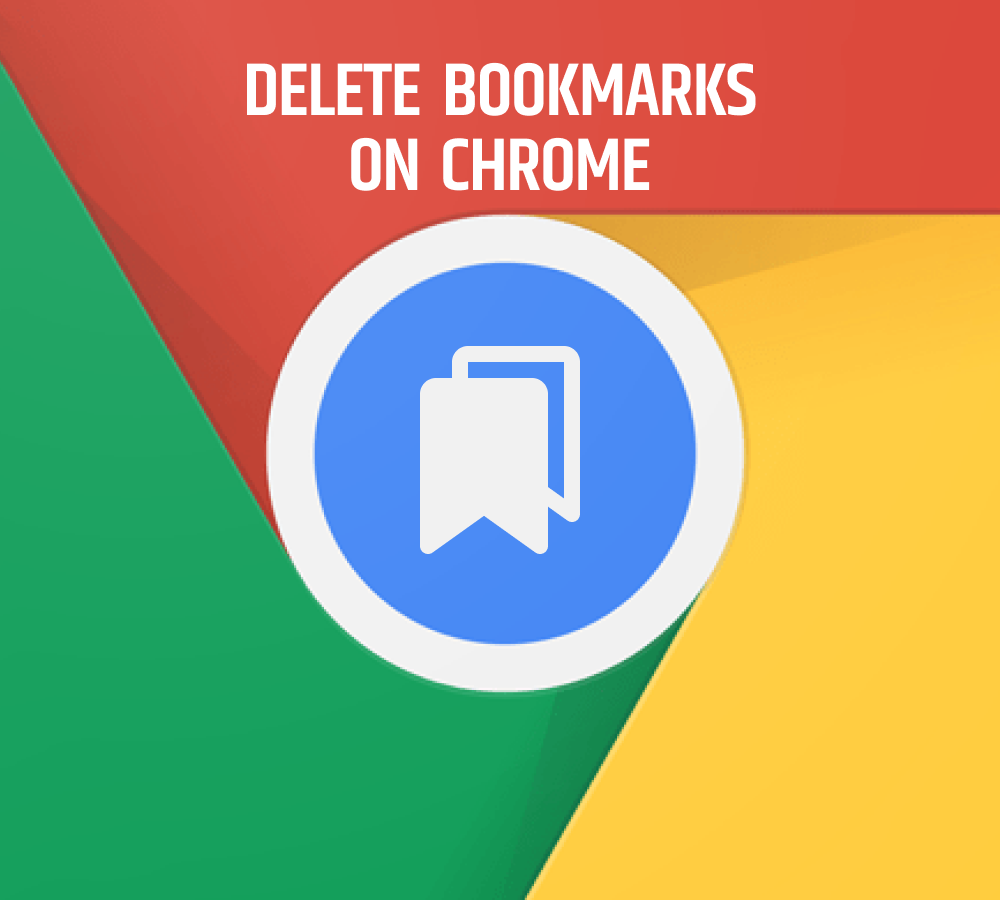
How to Delete Bookmarks In The Chrome App?
The process to delete bookmarks in the Chrome mobile app then follow the steps given below.
- Simply open the Chrome app on your mobile and click the three-dot icon to open a menu.
- Now, click on the bookmarks in the menu.
- If you have multiple folders, then click on a folder to open it simply, and it shows the bookmarks it has.
- You can delete a single bookmark by simply swiping to the left and clicking the delete button.
- To delete deleting bookmarks, click on the edit button and then click on each one you are willing to delete.
- Now, finally, a click on the delete button.
A like blog – How To Choose An External Hard Drive?
FAQs
To delete the Chrome bookmarks on the computer, click on the three-dot menu at the top right of the display and then select bookmarks > bookmark manager. Here, you must choose the three dots or down arrow to the right of the bookmark and then click the edit button.
To simply sync Chrome bookmarks, click on the three-dot menu at the top right of the screen and then select settings > sync and Google services > manage what you sync. Simply choose the option of customize sync and then enable bookmarks.
You can hide the bookmarks bar in Chrome using the command + shift + B keyboard shortcut on macOS or Ctrl + Shift + B on your Windows device. You can simply use the same keyboard shortcut to show the bookmark bar again.
It would help if you opened the Chrome on your computer. Now, at the top right side, simply select the more bookmarks and lists options. Here, you have to choose the bookmark manager, and then on the right side, you need to select the More and Delete option.
Final Verdict
So, finally, we have covered all the aspects we consider towards the query of how to delete bookmarks on the chrome guide. We hope this article helps you know all the information, and if yes, then share this article with others. Also, you can connect with us in case of any query using the comment section.

